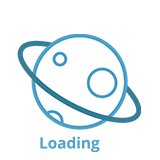
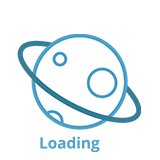
Take a look below for answers to the most commonly asked questions.
The Astronaut Q&A code is what Astronaut uses to make sure you get the right questions. For every code, there is a specific set of questions and scenarios, depending on what your recruiter wants to know about you.
If you are invited by your recruiter to do a Q&A on Astronaut, please check your email to find your code.
If you download the app because of an advertisement, please check the advertisement to find an open code.
If you’d like to apply to Astronaut, please see the last FAQ for our code.
You’re all set for your Q&A session! There are two ways you can do it:
Doing the Q&A session on Astronaut mobile app
Install the Astronaut Q&A mobile app (available in both iOS
and Android), input your code, and follow the instructions in the mobile app.
Doing the Q&A session on desktop browser
Go to http://astrnt.co, click on "I have a code", and input your code. Then follow the instructions to complete your Q&A session.
We recommend you find a quiet place and enough time to do the test without distractions. Make sure you have a stable internet connection as well. Good luck!
You’re all set for your Q&A session! You can do it using our mobile apps or from your desktop browser.
Doing the Q&A session on Astronaut mobile app
Install the Astronaut Q&A mobile app (available in both iOS
and Android), input your code (or click the link in your email), and follow the instructions in the mobile app.
Doing the Q&A session on desktop browser
Click the link in your email or go to http://astrnt.co, click on "I have a code", and input your code. Then follow the instructions to complete your Q&A session.
We recommend you find a quiet place and enough time to do the test without distractions. Make sure you have a stable internet connection as well. Good luck!
Please check your camera permission. Here’s how:
Using Chrome
Follow the instructions in this link to change camera access permission.
Using Mozilla Firefox
On menu bar, go to Tools > Page Info > Permissions, then scroll down to "Use the Camera". Make sure the website is allowed to use the camera.
Using Opera
By default, Opera will always ask you to allow a site to access your camera. If this isn’t the case, go to Settings > Websites, under Camera, and click Manage Exceptions button. For more information, click here.
Using Astronaut Q&A app on iOS
Go to Settings > Privacy > Camera, and make sure Astronaut has access to your camera.
Using Astronaut Q&A app on Android
Go to Settings > Security & Privacy > Application Permissions and make sure Astronaut has access to your camera.
Please check your microphone permission. Here’s how:
Using Chrome
Follow the instructions in this link to change microphone access permission.
Using Mozilla Firefox
On menu bar, go to Tools > Page Info > Permissions, then scroll down to "Use the Microphone". Make sure the website is allowed to use the microphone.
Using Opera
By default, Opera will always ask you to allow a site to access your microphone. If this isn’t the case, go to Settings > Websites, under Microphone, and click Manage Exceptions button. For more information, click here.
Using Astronaut Q&A app on iOS
Go to Settings > Privacy > Microphone, and make sure Astronaut has access to your microphone.
Using Astronaut Q&A app on Android
Go to Settings > Security & Privacy > Application Permissions and make sure Astronaut has access to your microphone.
Sorry about that! On a very rare occasion we do encounter a problem in Android, particularly Nexus devices. If you experience this with your device, we encourage you to report it to us. To complete your Q&A session, we recommend using our website on your desktop.
We support Google Chrome (recommended), Firefox, and Opera. Unfortunately, we do not currently support Safari, Microsoft Edge, and Internet Explorer. These browsers are still in the experimental stage since WebRTC support was only recently released in these systems. Our team is working hard to work out the bugs before we roll out support for these browsers.
Don’t worry, all the answers you sent before the time run out are uploaded to our database. However, Team Astronaut don’t have any rights to give you a second chance. If you wish, you can contact your recruiter directly to request a second chance. If you think the timer ran out by mistake, please contact us at help@astrnt.co.
Unfortunately, if you are in the middle of your Q&A session, the timer will keep running even though you get disconnected. Please try to reconnect immediately.
If you lost connection after you have completed all the questions, no need to worry because your answers are still there—you just need to reconnect to the internet and the upload process will continue. Our system does spot checks of your speed to avoid this problem.
At the end of your Q&A session, you should see an upload page that shows the status of your upload. Once all answers are uploaded, our system will send you a confirmation email. This means that your answers are safe and sound in our servers.
Great job! For further information about your results and recruitment process, please contact your recruiter directly.
You received this email because the recruiter would like to have your document. Please read the email carefully to know what document is requested, and reply to the email with your document attached. The document must be in PDF format.
Team Astronaut is always interested in receiving and watching video applications. Use the code "futurefounder" on Astronaut to apply to work with us.
Can’t find the answer you’re looking for? Please email us at help@astrnt.co.